The company calendar allows you to see all of your tasks that are due on an easy to use calendar.
To view your company calendar
- On desktop or tablet: Click the "Schedule" button in the left column of the app.
- On mobile devices: Click the button in the upper left corner of the app with the 3 lines to open the left drawer then select the "Schedule" button in the left column of the app.
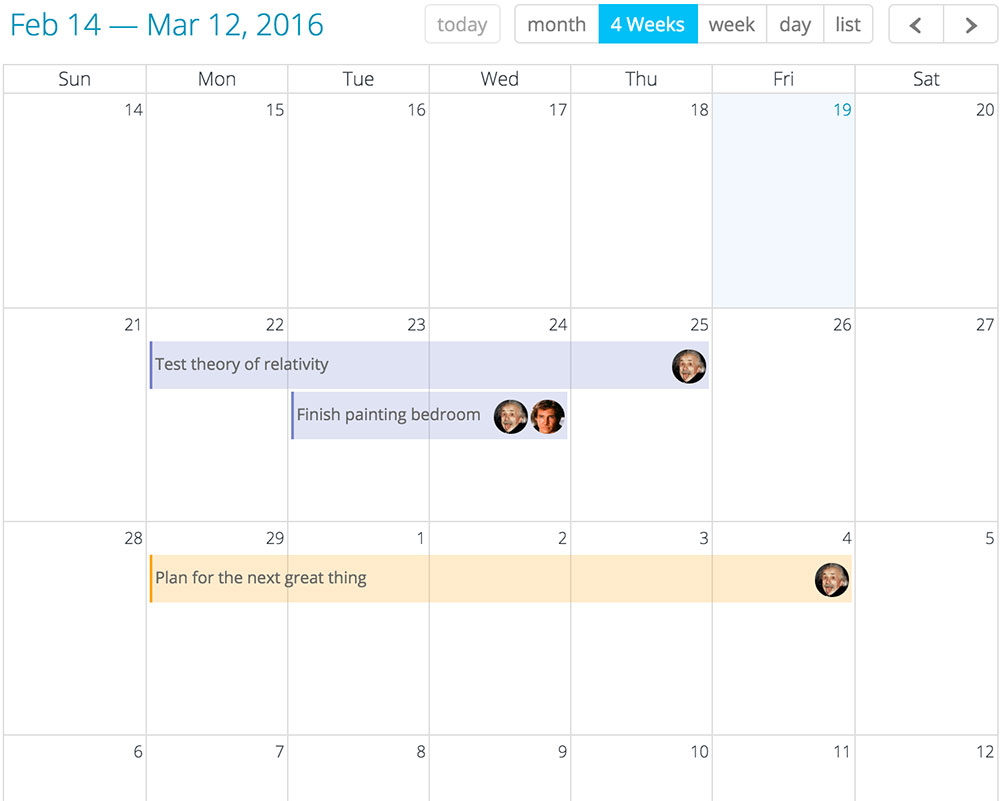
View your tasks with 4 different calendar views:
- Month - show one month at a time
- 4 Weeks - show the next 4 weeks
- Week - show one week at a time
- Day - show just one day
- List - show a list of your tasks, this is a great option on mobile devices
Adding new tasks:
To add a task to the calendar simply edit your task to include a due date. If you would like to create a new task on the calendar view, click on the day you would like to add the task to.
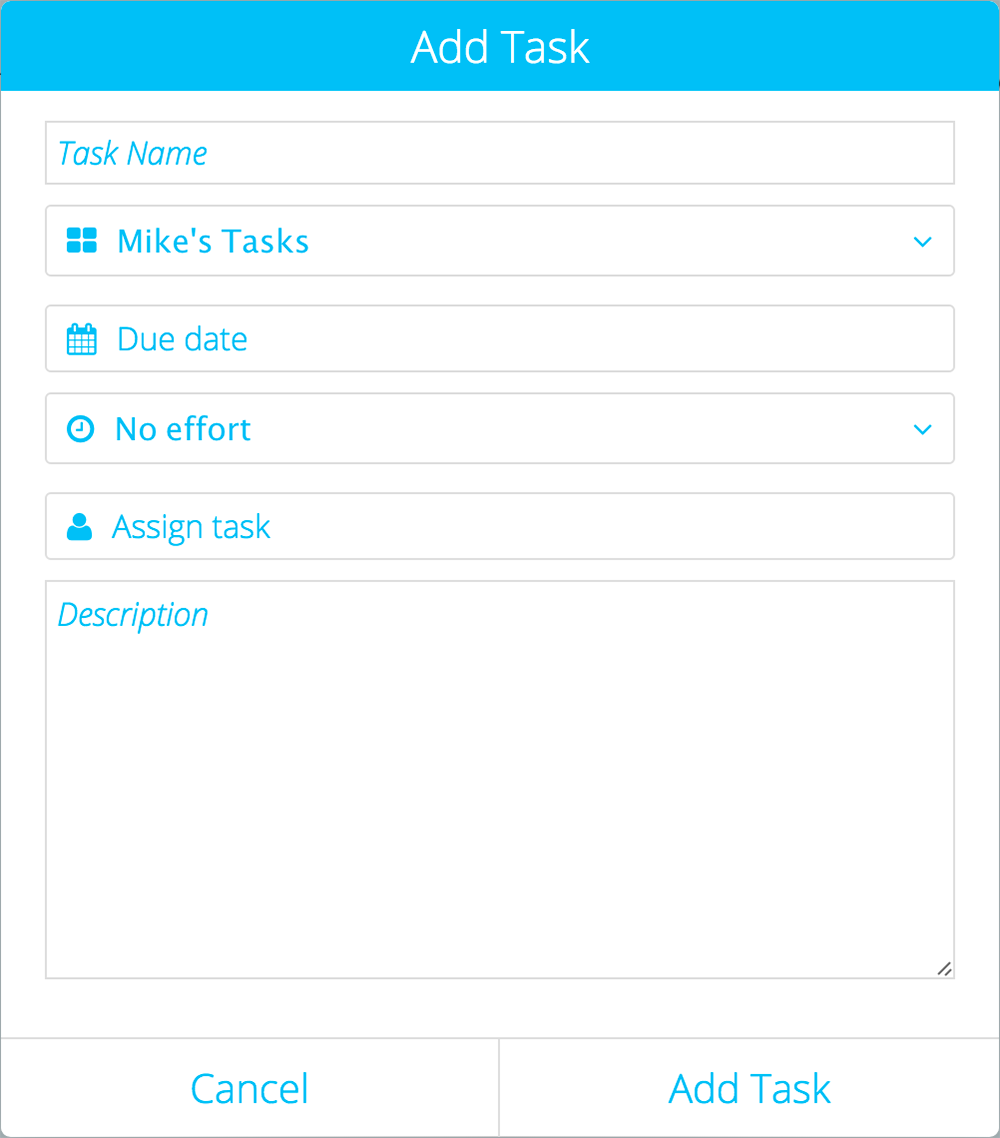
Adding effort or duration to your tasks:
You can also add the amount of effort it will take to complete a task. If you add effort to the task, the task will span multiple days on your calendar. You can also resize the task on the calendar view and this will change the task duration and due date.
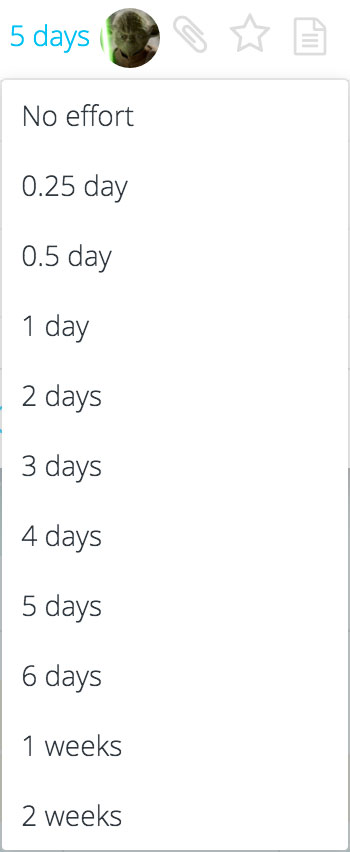
Editing and viewing tasks:
To edit or view a task that is on the calendar just click on the task. To find the task in its project, just click the Go to Project button.
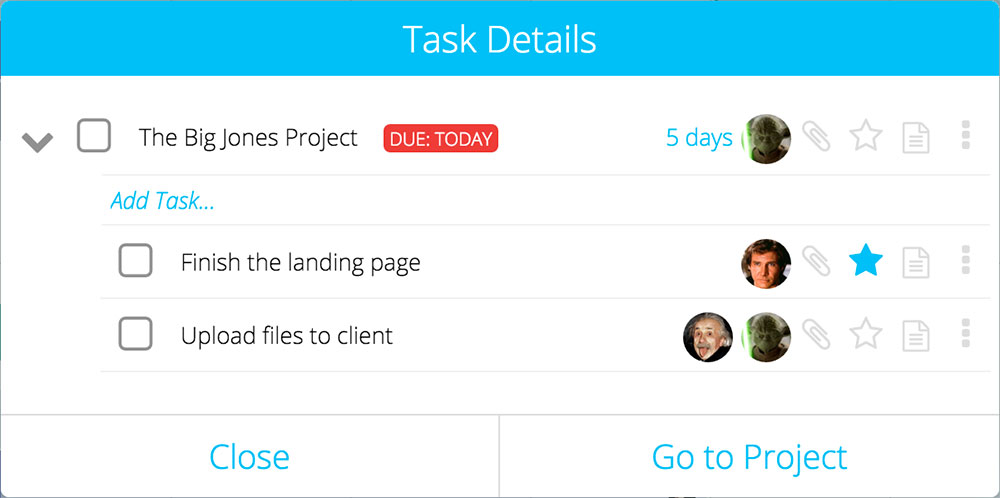
A few other things you can do in the calendar:
- Drag and drop tasks to change their due date.
- Show or hide tasks by clicking the project name on the right side of the page.
